Sample Manipulation using Mix Paste
Tweaking and adding character to samples is one of Renoise's many strengths. One useful but less obvious means of accomplishing this is mix paste. As the name implies, mix paste allows you to sum (or multiply) a sample in the copy-paste clipboard with a sample in the instrument editor.
I overlooked this feature at first, but it actually has some valuable applications when used effectively. For one thing, it can be used to manually expand or compress volume levels. Normally, this might be done with a compressor, with intrument envelopes, or a tool, but I have found this is the best of all methods as it is much faster and a lot more flexible.
To demonstrate, select the part of the sample that you want to adjust:
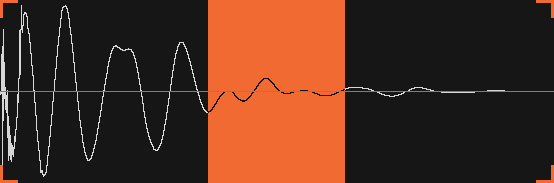
Then, apply fade in and fade out:
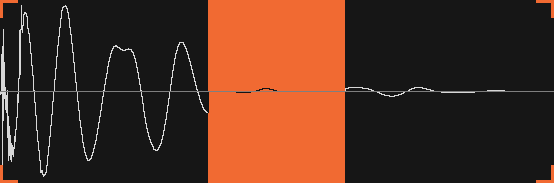
Copy the selection to the clipboard, and undo to return to the original sample:
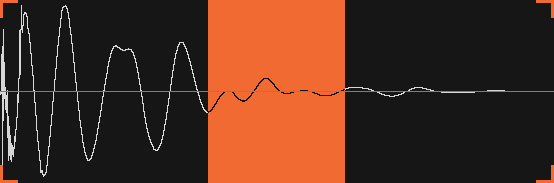
You can now use mix paste to adjust the volume level as desired:
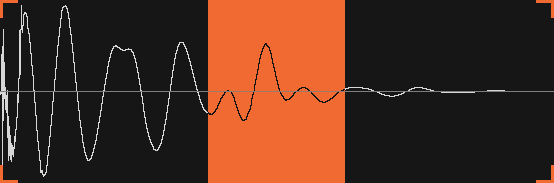
Although this is cumbersome at first, it has quickly become a staple technique in my workflow. Aside from volume manipulation, you can process your selection with effects to create some really creative results. Also remember that you must invert the selection if you want to reduce volume. If your selection is very quiet, don't forget that you can normalize it to 0db and adjust the gain in the mix paste dialog.